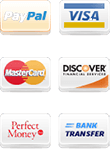Set AlwaysUP instant email notifications
How to configure instant email notifications in case of problems with you trading
Regardless of all the measures taken to smooth algorithmic trading, can have situations which require your attention. Such situations are rare, if you use the best quality forex vps server. Most of service providers don't even know about them. Other providers will tell you that such things doesn't happen. We at NextPointHost are different. We prefer to keep informed our traders what happening with their terminals. Because the bitter truth is that unforeseen situations happen.
The traders have to have the final word! We believe that informed trader is the successful trader. We are moving of the idea, that any hide of information can lead to a loss of money. Continue reading this tutorial and you will understand:
- How to use the instant email notifications of NextPointHost AlwaysUP® Software
Start AlwaysUP with administrator permissions. Use option "Run as administrator", as shown on the picture.
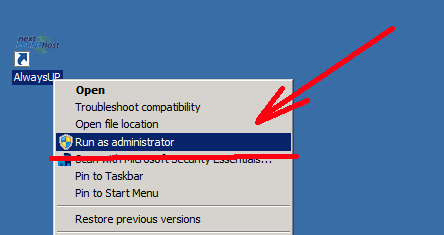
You will see security message from User Account Control (UAC). Click Yes and give the necessary permissions:
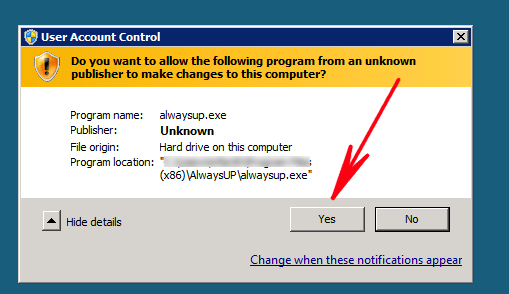
Go to Email tab, as shown.
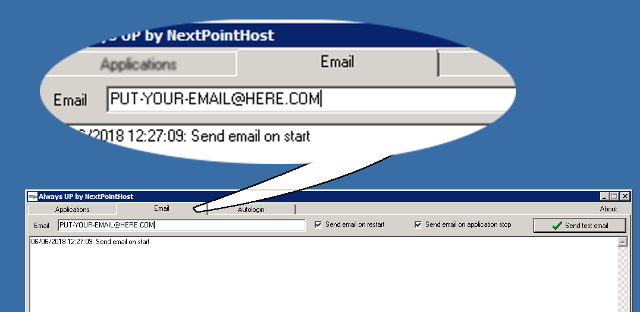
Write your email address inside the form. It'll be automatically saved.
Make sure, you'll receive the emails. Click on "Send test email" button. This action will send a test email.

Go to your mailbox. You will receive an email with the following details:
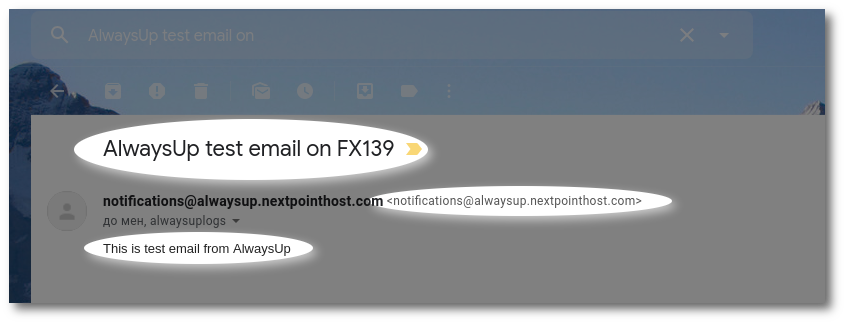
- Subject = "AlwaysUp test email on XXXXX", where XXXXX will be your VPS name.
- Body = "This is test email from AlwaysUp"
- FROM = The email address of AlwaysUP, notification system.
To guarantee that your spam filter will not block these emails. Add the AlwaysUP email address into your white list or Contact list. Different mailbox providers, name this function differently.
These steps put the end of standard configuration.
OPTIONAL SETTINGS
- Send email on restart - By default that option is selected. In case that you remove the checkmark, will not receive notifications about server restarts.
- Send email on application stop - By default that option is selected. In case that you remove the checkmark, will not receive notifications about start/stopping of the protected applications.
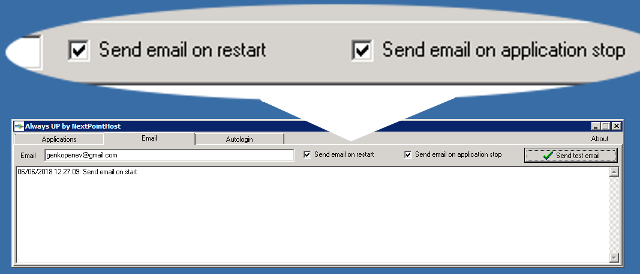
Conclusion
No matter, did you choose to receive or not to receive notifications, all functionalities of AlwaysUP will continue to work as usual. These settings controlling only notifications about specific actions. They can not be used to stop some of protection mechanisms of the system!
Bookmark the permalink as future source of information.
At the left navigation menu you will find links to additional useful articles, that will help to make the everyday use easier. They'll teach you to utilize the power of the server.
We are constantly updating that section with new tutorials.
Enjoy of the reading!
- What is AlwaysUP Protection®
- How to Connect to My Server
- How to install MetaTrader 4
- How to upload files to my server